How To Reset Ring Camera? step-by-step Guide.
To completely reset your camera, first you have to troubleshoot to see if there is any problem. When your factory reset your Security Camera, all of its previously saved settings, including your Wi-Fi password, will be erased. After conducting a reset, you will be required to re-configure your camera from the ground up again.
Also check, Best camera for model photography
Methods to Reset the ring camera
There are two easy ways to perform a reset on your ring camera. You may either perform a factory reset on your device using the Ring app, or you could do a complete reset by lifting the lid and pressing and pressing the black button over the camera for 15 secs until the device restarts.
The method you use to reset your Security Camera is dependent on the type you have. If you have the Ring app, you can figure out your type. To reset a Ring doorbell, follow the on-screen instructions with your specific doorbell model.
- 1To reset the first ring, find and press the button on the backside of the Doorbell.
- 2To reset the second ring, press and hold the button for a few seconds.
- 3To reset the ring pro, hold the device button for a few seconds and then release it; the light on the front of the device should begin to flash rapidly. This means that the reset is finished.
If you wish to detach the doorbell camera from your account, you may do so by resetting it. It is essential to know that when you deactivate the device using the app, you also destroy all of the surveillance videos that the camera has captured. Please ensure that you download any video you want before you remove the device.
If you are looking for the best camera for the apartment, you should read our buying guide.
How do you reset the ring camera for a new owner?
One of the most common reasons for resetting a Ring doorbell is so that you may sell or gift it to another user. You do not need to perform anything concerning the Doorbell. As an alternative, you should unplug the Doorbell from your Ring account so that it may be registered and used by another person.
We want to point you that uninstalling your Ring Doorbell from the app will also delete any video recordings from your phone. Make sure that you download videos that you want to save. Follow the procedures outlined below to reset the camera for a new owner:
- 1Open the camera app and then touch the Ring Doorbell you desire to disconnect from the Ring system.
- 2In the top corner of the screen, choose Settings.
- 3Remove the gadget and check that the device has been removed.
- 4Remove the gadget from your possession by clicking Delete.
Read more, hidden camera for child to wear
How do I reset my ring video camera?
The Ring Video Camera is a valuable supplement to the Ring network security for illuminating an empty area at night. Still, it loses its efficacy with time if the power is turned off. In most cases, reactivating your Ring Video Camera is a simple operation that can be completed without a computer or a mobile device.
The Ring Video Camera may have battery difficulties that cause it to fail, or it may need a complete reset if it is experiencing connection troubles. A reset may be accomplished by pressing the reset button located on its uppermost portion. The camera will be able to rejoin the Ring network when it has been factory reset.
Also check, Best cameras for sel filming hunts
The Ring Spotlight Cam may be reset or rebooted with relative ease. Once you've changed and changed the battery, follow the instructions outlined below:
- 1Restart the camera by pressing the start button on the camera's front.
- 2Next, keep the reset button pressed for twenty seconds. The camera's activity indicator should start flashing when you're done to show that it's looking for a Ring network connection.
- 3Once the Wi-Fi connection has been restored, check the camera app to see whether the video camera has reappeared as an accessible device.
Once the Wi-Fi connection has been restored, check the camera app to see whether the video camera has reappeared as an accessible device.
Restoring your Ring Video Camera to factory settings should enable it to rejoin your home Wi-Fi network, which the remaining Ring devices should also use. The mobile app may be used to manually re-establish the Wi-Fi connection if the video camera does not automatically rejoin your Wi-Fi router when a power failure occurs.
You can read about How to hide camera here.
How do I reset my ring camera WIFI?
If you want to join a new Wi-Fi connection or if you want to rejoin your Ring Doorbell, you must first put your gadget into Setup Mode. If you are setting up your device for the first time, or if you need to reset or replace the Wi-Fi connection, first follow this step.
When in Setup Mode, your Doorbell will transmit a transitory Wi-Fi network to help with the link between your device and your smartphone, which you may then join to. It will be discovered and connected to by the Ring app on your phone, which will allow you to talk with your Doorbell and instruct it that it should connect to your fixed home Wi-Fi.
After the configuration is finished, the gadget will no longer transmit the chain of networks and will instead remain linked to the leading Wi-Fi network in your house. To engage Setup Mode on your Ring device, press and hold the button in the back of the Doorbell for a couple of seconds. Once you have successfully begun Setup Mode on your Doorbell, the front of the device's led will begin to revolve.
If you're still experiencing problems, you may do a full reset by following these steps:
- 1Disconnect the bell from its mounting bracket.
- 2Sign in to the Ring app and choose the menu option from the drop-down menu.
- 3Choose your bell, then "Device Health" and "Switch Wi-Fi Network" from the drop-down menu.
- 4To activate the bell, click on the button behind the device.
- 5To access the Ring, dial the number from your phone.
- 6Connect your Ring to the Wi-Fi network in your house.